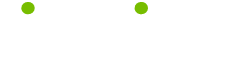Traveling Fast Around Documents
Read this tip to make your life smarter, better, faster and wiser. LifeTips is the place to go when you need to know about Technology and other Office topics.
Traveling Fast Around Documents
Instead of scrolling down every page and scanning each paragraph to move around in your Word documents, travel fast using the Select Browse Object button. When you click this button (located in the bottom right corner of your screen between the two sets of double arrows), you get a pop-up button menu with the following options: Go To, Find, Browse By Edits, Browse By Heading, Browse By Graphics, Browse By Table, Browse By Field, Browse By Endnote, Browse By Footnote, Browse By Comment, Browse By Section, or Browse By Page. Select one of the buttons to change the function of the double arrow buttons on either side of the Select Browse Object button. For example, if you click the Browse By Table option, you can then go to the previous table in your document by clicking the double up-arrow button. Similarly, clicking the double down-arrow button will take you to the next table.