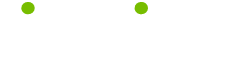March 7, 2008, Newsletter Issue #179: Creating a Menu of Your Most-Used Documents
Tip of the Week
The Work menu allows a list of files to be opened off a menu, added to with a menu command, or removed with a keystroke. To add the Work menu to your menus do the following steps.
1. Open the customize dialog box by choosing Customize from the Tools menu.
2. Click the tab called Commands, and in the list box called Categories scroll down towards the end and select the item called Built-in Menus.
3. On the other list box a list of built-in menu names will appear. Scroll down until one called Work is visible.
4. Click on the item called Work and without releasing the left mouse button move the mouse pointer towards the menu bar. As the mouse pointer moves over the main menu bar, the closest menu will drop down and the mouse pointer will change to the shape of the letter I. Releasing the left button here will place a new menu item called Work where the I cursor is.
To place the Work menu on the File menu move the mouse pointer until the File menu is opened, and move down the File menu until the black bar is where you want the new menu to be. Release the left mouse button.
To add the current document to this menu, choose Add To Work Menu from the Work menu. To remove a document press Control + Alt + minus keys and then select the menu item to be removed.
About LifeTips
Now one of the top on-line publishers in the world, LifeTips offers tips to millions of monthly visitors. Our mission mission is to make your life smarter, better, faster and wiser. Expert writers earn dough for what they know. And exclusive sponsors in each niche topic help us make-it-all happen.